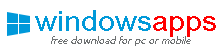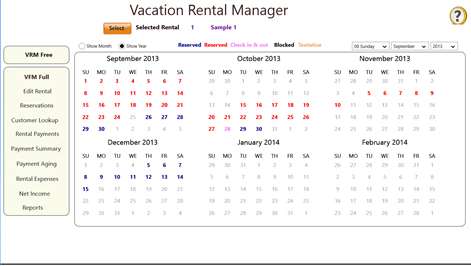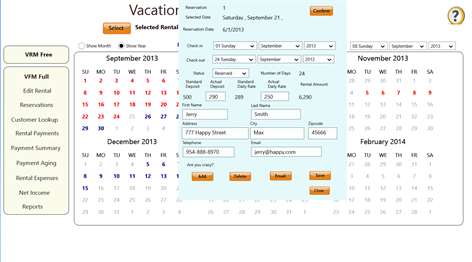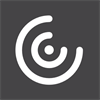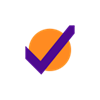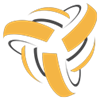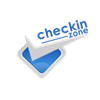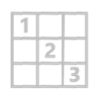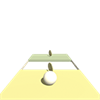PC
PCInformation
English (United States)
Description
Using the app you have a comprehensive product that will help you manage your rentals. It will schedule tenants , track expenses and payments and will maintain an account aging for your receivables. It will also allow you to track your profit on a month by month basis. It is unique in that it contains a calendar based reservation manager to show you where your reservations are to schedule new ones. It is comprehensive.
Vacation Rental Manager is a comprehensive tool to help you schedule and manage your rental property. It is aimed at vacation rentals , rentals can be scheduled over any time period. It could be used for other rental property for longer terms than vacation rentals. This app contains a full data base management system for maintaining your rental property. It models customers , multiple rental properties, rental expenses and payments. You can enter individual expenses and individual customer payments and the app will track your monthly profit and cash flows. Report options are provided to help you view the expenses and income of your rental properties. This can handle all types of properties - buildings , individual rentals , condos , vacation rentals and other types of rentals. You can record payments for any property with payment description, amount, and date of payment. You can record expenses for any property with description, amount, date and type. Property data includes deposit , rental rate , address , city, state , zip , percent down for reservation and telephone number of the property. This app maintains customer information and has a customer lookup function.
Select Rental Property
You can display a list of your rentals then select the rental you wish to work on. On each display of the app you can press the select button and view and select the property you wish to view.
Reservation Schedules It is a calendar based reservation system where you pick the date you want to start with using the Date Picker, and then the calendar is then initialized to the month and year of that start date The calendar will show 12 months beginning with the current month or the month that is selected from the date picker The default starting date of the schedule the rental by clicking on the from date you wish to schedule. A popup scheduler will be shown. Using the schedule reservation popup you can create a reservation. Each day can be scheduled, blocked from schedule or tentatively scheduled You can view the calendar as a yearly calendar or a monthly calendar by the Show Month , Show year options The calendar shows scheduled as red and dark blue , tentatively scheduled as brown and blocked as black for the current rental property selected
Entering Schedule Data on the Calendar This popup allows you to enter a reservation for the currently selected property Give it the "from date" and the "to date" of the schedule using the date pickers for check in and check out dates Enter the name and contact information for the renter You can add a new reservation , delete an existing reservation, or edit a reservation from this popup You cannot add or change a reservation over the same time period of another reservation Once you close the popup the scheduled dates will show in red and dark blue , tentative schedules will be brown ad blocked dates will be black. If a schedule is tentative you can switch it to scheduled by pressing the confirm button , tentative will be converted to scheduled The tentative feature is to allow you to block out days for someone who has tentatively committed to renting but has not committed Once you have created a reservation schedule you can edit the details using the reservation function , just select Reservations from the menu You can email the reservation information to a recipient For schedules that have been designated at tentative you can confirm the reservation and it will be converted to scheduled Use the Check in , check out date pickers to specify the from and to dates of the reservation You can specify the actual daily rate to be charged and the actual deposit required You can enter the renter’s name , address and contact information You can add a new reservation , delete a reservation or edit reservation data If you have entered a schedule for the property that has already been reserved you will get an error message , you can only make one reservation for a property for a particular day , you however can schedule a check out and a new reservation check in for the same day
Edit Rental Property Data You can edit property data including deposit , rental rate , address , city, state , zip , percent down for reservation and telephone number of the property.
Reservation Display On this display you will see all the reservations for a selected property , you can select a reservation and view the details and can enter the daily rate , deposit and other data and by selecting the various reservations, you can maintain the reservation information for this property You can select the reservation from the list and the details of the reservation will be displayed. You can edit customer information , deposit required and daily rate and damage information You can also email the reservation information to a recipient
Customer Lookup Display You can search for a customer’s last name and a list of reservations that match will appear You can enter part of the name and perform the search and it will provide a list that matches the string You can see the reservation information and can email the information to a recipient
Rental Payment Display This display shows payment information for a particular year and rental property , you can change the year and property you wish to view by using the select button for the property and the year drop down for selecting the year You will see the monthly payments for the selected year and selected property, you can then click on a particular month from the list to see a list of payments made for that selected month This function allows you to record and track the payments for a rental and associate the payments to a reservation , you can add an initial payment or final payment and then select or assign a reservation with the payment You will see a list of payments for a selected rental property from this display It shows the payments for each month , you can select the month and see the payments made for that month You can also add payments, either an initial payment or final payment to the list of payments You edit the payment information by clicking on the payment list for a particular payment and a popup will appear. You can then select which reservation this payment is for and the type of payment using the assign initial payment or assign final payment The popup has a date picker where you can select the date of the payment and it has an entry field where you can enter a payment description and the amount of the amount You can save the entered information and the payment data base will be updated with the new information You can also delete a payment from this display
Rental Expense Display You can add , delete or edit expenses on this display
Payment Summary Display Payment summary shows the payments for each property for a selected year. Select Button - Pops up selection display to select a rental property to view Show All Button - Switches the display to show all rental properties Select Year - drop down Select the year you want to view,
Payment Aging Display Aging shows the outstanding payments with aging for each property and all properties Select Button - Pops up selection display to select a rental property to view Show All Button - Switches the display to show all rental properties Sort and unsort options - aging With the sort option the highest aging is shown first. A negative aging means it is not past due and it has that many days left to pay. A positive aging means it is past due, Email reservation information This sends basic reservation and payment status for a reservation
Reports Display You have the option of printing these displays. You can select the year you want to show on the reports and for the Reservation Report you can select the reservation you wish to show. Payment Summary Payment Monthly Summary Expense Summary Expense Monthly Summary Reservation Report Reservation Summary Profit Summary Payment Aging
Privacy Statement The Information We Collect: This notice applies to all information input into this app. The information input is used to support the user requested calculations locally within this application only. Also, within this application the user can request financial data from the internet and this data is used locally within the app to perform financial calculations.
The Way We Use Information: We use the information you provide to perform calculations within the application. We do not share this information; this information is only used with the app to perform calculations.
People also like
Reviews
-
10/26/2014Don't waste your time or $ by Unknown
Pop up doesn't work on the surface. App doesn't allow easy change to an existing reservation. Not worth even looking at much less purchasing.
-
10/21/2014Could be a good app if the pop-ups worked! by Ed
Cannot use the reservation pop-up. Pop-up is located too on the screen to be operable not showing the entire pop-up at least on the Microsoft Surface and renders the entire App useless.
-
10/18/2013This app has it all for my rentals by Cynthia
I can schedule and reserve my property via a simple calendar - this is great, it is what I needed , it is also a rental accounting system and I can invoice my renters via email , I recommend it
-
12/30/2013Glitching by Eric
When I try to make a reservation and change the location it glitches and exits out of the app. Also I wish there was an option to change the option of daily rent to monthly rent.