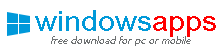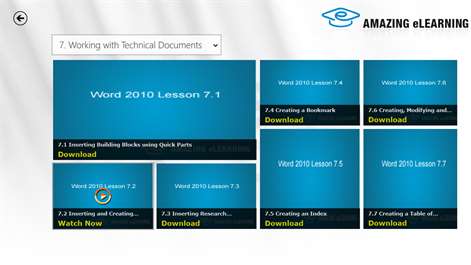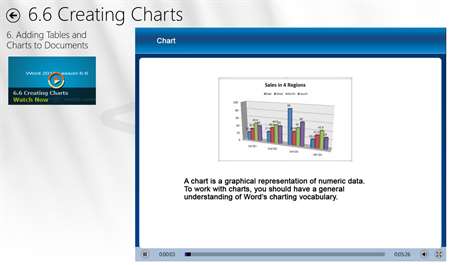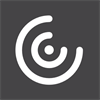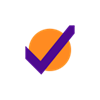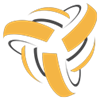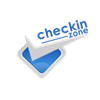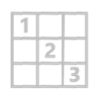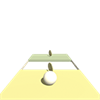PC
PC Mobile device
Mobile deviceInformation
English (United States)
Description
Now you have the opportunity to learn and improve your skills of using Office Word 2010 at anytime and anywhere without the need of Internet access.
This video training will put your software into use right away. You don't need to spend time on reading those boring books. Our certified instructor will show you the features and functions of Word 2010 in clear and concise explanation.
Course Outline: Lesson 1 Getting Started with Word 2010 1.1 Word 2010 New Enhancements 1.2 Word 2010 Operating Environment 1.3 Customizing Quick Access Toolbar 1.4 Customizing Status Bar and Ribbon 1.5 Word Help Lesson 2 Working with First Document 2.1 Opening and Creating New Documents 2.2 Inserting Text and Date/Time 2.3 Document Views and Navigation Pane 2.4 Saving and Protecting Documents 2.5 Saving to Other Formats and Closing Documents 2.6 Working with Document Properties 2.7 Sharing a Document Using E-mail Lesson 3 Editing and Formatting Documents 3.1 Moving and Copying Text 3.2 Find and Insert Text 3.3 Setting Character Format 3.4 Setting Paragraph Format 3.5 Setting Additonal Options Using Action (Smart Tags) Lesson 4 Managing Page Layout and Print 4.1 Page Breaks and Section Breaks 4.2 Creating Newspaper Column 4.3 Header and Footer 4.4 Page Numbers 4.5 Page layout 4.6 Printing Documents
Lesson 5 Adding Graphics and Multimedia to Documents 5.1 Inserting Pictures 5.2 Inserting Textbox 5.3 Inserting WordArt 5.4 Inserting SmartArt 5.5 Adding shapes to SmartArt Lesson 6 Adding Tables and Charts to Documents 6.1 Create a Custom Table 6.2 Applying Borders and Shadings to the Table 6.3 Changing Text, Cell Size, Row and Column in the Table 6.4 Sorting the contents of a table 6.5 Converting between Table and Text 6.6 Creating Charts Lesson 7 Working with Technical Documents 7.1 Inserting Building Blocks using Quick Parts 7.2 Inserting and Creating AutoText 7.3 Inserting Research Material to Improve Writing 7.4 Creating a Bookmark 7.5 Creating an Index 7.6 Creating, Modifying and Formatting Footnotes and Endnotes 7.7 Creating a Table of Contents 7.8 Adding Captions to the Tables and Figures 7.9 Inserting Table of Figures 7.10 Inserting Symbols and Characters 7.11 Creating an Equation
Lesson 8 Creating Mail Merge Documents 8.1 Using the Mail Merge function to create letters. 8.2 Using the Mail Merge function to create e-mail messages. 8.3 Using the Mail Merge function to create envelopes. 8.4 Creating Envelopes using Command Button Lesson 9 Using Macros and Fields to automate tasks 9.1 Create, Run and Delete Macros 9.2 Insert, Edit and Show Fields
People also like
Reviews
-
8/7/2016Good for now!!!! by Cynthia
Good for now!!!!