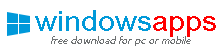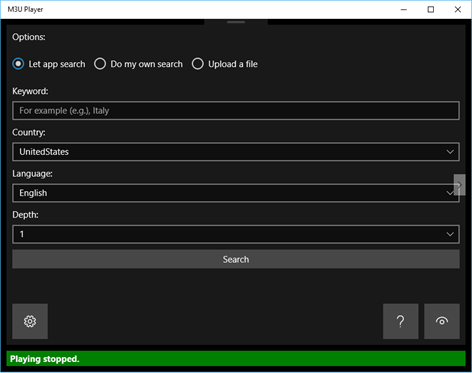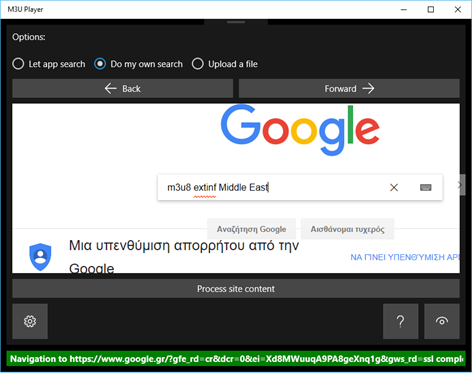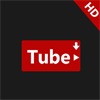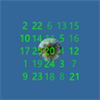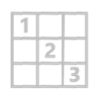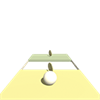PC
PC Mobile device
Mobile deviceInformation
English (United States)
Description
M3U Player for Windows 10 lets you watch Internet TV from around the world easily and for free.
It does this by accepting M3U playlist files that it processes and converts into selectable TV channels that you can watch on demand.
To navigate across its screens, use the Next and Previous buttons which are located midheight on the right and left sides. The color of the theme can be changed by clicking Settings in the bottom left and using the theme color switch.
The M3U playlist files are found from keyword-based searches it conducts itself, from web searches you do from within its interface and from files that it can import.
Option 1: Let app search
This is the easiest method that also generates the most TV channels. Simply enter a keyword and give M3U Player a few minutes until it finds M3U playlists that match the keyword. Example keywords include "Movies", "Sports", "UFC", "Comedy", "Italy", "Dubai", "Nature", "Business", "Finance" or any topic that interests you.
The search can be configured through selecting Country, Language and Depth. Depth ranges from 1 to 5 and it refers to the extent of the search. If a Level 1 search does not yield enough results, do a Level 2 search and so on. Be aware that even a Level 1 search can take considerable time to reach completion, since thousands of URLs are processed and tested for validity.
Option 2: Do my own search
Wait for Google to load and type into the search engine with or without the double quotes "m3u8 extinf ext3mu", followed by your keyword. Click Enter on your keyboard and click on a search result of interest. Then click the Process Site Content button so that M3U Player can access the web page's information.
Option 3: Upload a file
This applies if you have a text file with m3u8 links. Click the Upload M3U File button and select the file from its location so that M3U Player can process its contents.
Once the process runs to completion, no matter which of the above three methods you chose, the Player Screen appears and autoplays the first television channel in the Channel Selector. The Channel Selector is a dropdown menu that lets you select one of the generated channels.
The video player lets you Play, Pause, Rewind, Fast forward, Stop and Show Playback Rate list from where the rate can be slowed down or sped up.
Clicking the Next button leads to the Channels Management screen where the TV channels can be selected, deleted or edited. To edit a channel, simply select it and right click if you are using a mouse or hold down on it if you are on a touch screen. These actions will display a window that allows you to edit the name of the channel.
The television channel information can be exported into a textfile in M3U playlist format, using the Export button to the right of the DeleteAll button.
M3U Player saves all TV channel information in a local database before it goes to sleep. The app has been greatly improved in both design and performance from its former version. Please rate and review M3U Player!
People also like
Reviews
-
1/18/2018don't work by Curtis
nothing to like
-
11/11/2017pusi ***** by Zeljko
jebem vam mater
-
9/28/2017Adding playlist? How? by D
would not work with my playlist
-
8/20/2017awsome by omar
I love it
-
8/17/2017dad by Nicholas
dfdfadsfdsfaafdfd