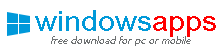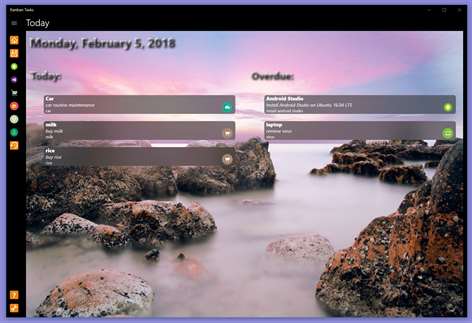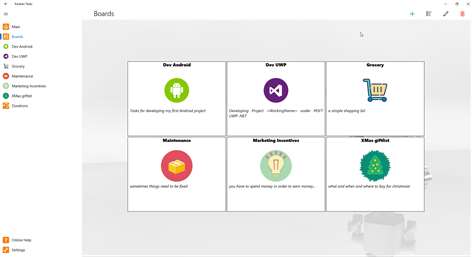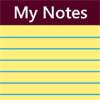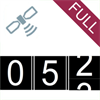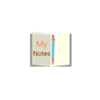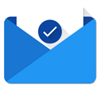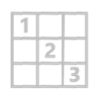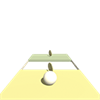Xbox One
Xbox One PC
PC Mobile device
Mobile deviceInformation
English (United States)
Description
Organize your Tasks in the Kanban way – productivity and efficiency for your agile work!
The Kanban methodology: Tasks are represented by Kanbans which are added to the Kanban board and then worked on. Do NOT place too much Tasks at once (!) in the TO_DO state! Dont promise to do what you can't do! Less is more. Kanbans are moved across the board to the IN_PROGRES queue and worked on until the are completed and then moved to the final completed ("DONE") queue.
Boards: A Kanban "board" literally can represent everything you want it to be: a simple shopping list, a work project, an event, you know... everything.
Tasks and their States: You assign your Tasks to a Board. Within every board you can simply move any task through all of its states: As soon as you add a Task it will be in the TO_DO column. Once you start working with that Task you move it (via drag&drop) to the WORK_IN_PROGRESS column. Once you have finished that Task you move it to the "Done" state. BTW: the DONE state is your favorite state :-)
On every Board there is another State: the OVERDUE state. That's the worst state of all. If possible, it is recommended to avoiding the "overdue" state ;)
You can NOT manually (via drag&drop) move a Task to the OVERDUE column. That will not work. A Task will be automatically placed in the OVERDUE column when it's overdue date (required field when creating a new task) has been reached.
However, when you've finished your already-should-have-been-done Task you can quite simply move it via drag and drop to the DONE column. Or you edit the Task, choose another overdue date in the future and move it then (after having modified the overdue date) to the IN_PROGRESS column.
Furthermore you can assign a REMINDER date to any Task. You can assign any date and time and when the time comes, the Windows OS will remind you ;)
States: The default States are TO_DO / IN_PROGRESS / DONE / OVERDUE
However by creating a new Board you have the possibility to rename them as you like.