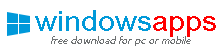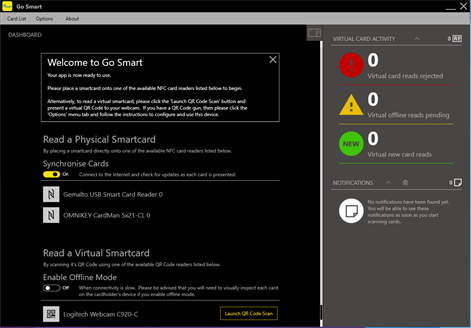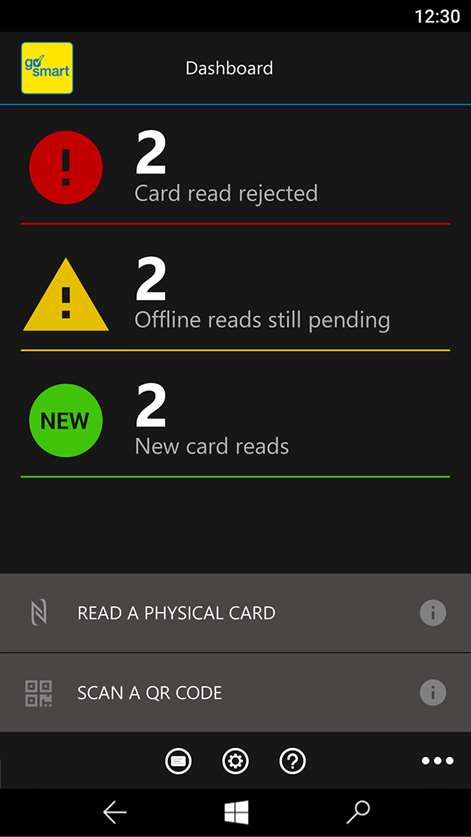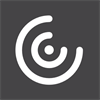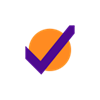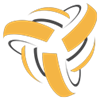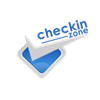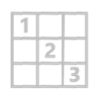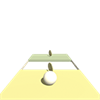PC
PC Mobile device
Mobile deviceInformation
English (United States) English (United Kingdom)
Description
This app reads physical and virtual CSCS smartcards and other compatible skill cards, including data held in www.skillsight.co.uk. (Virtual smartcards are cards stored on a smartphone or tablet.)
Go Smart is an app that allows you to check a cardholder’s details using NFC enabled Android smartphones or tablets or via a device’s camera by reading a QR code.
Your device reads information either directly from the smartcard’s chip electronically or from a virtual smartcard’s secure, short-life QR Code and then surfaces this on your screen. This not only reduces the possibility of card fraud, but also makes capturing and storing smartcard details much quicker and more efficient.
This app works online, accessing the most up-to-date information, as well as offline. So, if you cannot get a phone signal, you can still read the data on the physical smartcard or access the basic details from the virtual smartcard’s QR Code that proves the smartcard is genuine.
Usage details for the Windows Mobile version:
Please note that this app requires newer models of the Lumia range, which use the enhanced NFC chipset (PN547) e.g. Lumia 735 or 830. Older Lumia models, even with NFC, will not be able to read a card (unfortunately, the app is unable to detect this condition, and is therefore not able to warn the user that the card cannot be read).
To read a physical smartcard:
1. Make sure that NFC is enabled on your device; 2. Open the app; 3. Hold a smartcard to the back, near the top, of your device; 4. An image of the card appears. (If the photo shown does not match the one shown on the front of the actual card, it has probably been tampered with and may be a fake card.); 5. Touch the Card Details tab to view the list of current qualifications. 6. Do the same with more smartcards if you need to.
To read a virtual smartcard:
1. Open the app; 2. Touch the 'SCAN A QR CODE' button; 3. Read the QR code (from approx. 10cm away); 4. An image of the card appears. (If the photo shown does not match the one on the cardholder’s phone, it is a fake card.); 5. Touch the card image to view the back of the card; 6. Touch the Core Data tab to view qualifications; 7. Touch the SkillSight tab, if one is present, to view further qualifications for the cardholder; 8. Repeat this process to read more virtual smartcards.
Additional functionality and settings accessed via the drop-down menu are:
1. Card List - shows all the cards you have read; a. Sort – by date, name or expiry date; b. Filter – by today, last 3 days, last week, last month and all cards; c. Delete – remove entries; e. Export Swipes – select an export file format (XML or CSV); f. Dashboard – takes you back to the main dashboard. 2. Options: a. Save Images – save an image of the smartcard (front and back) into your pictures folder; b. Export Folder – specify where you want to save the exported files; c. Default Export Email – add an email address to send your export files to; d. My Device Name – add a friendly device name that will be used to identify this device as the reader of a card.