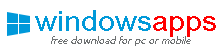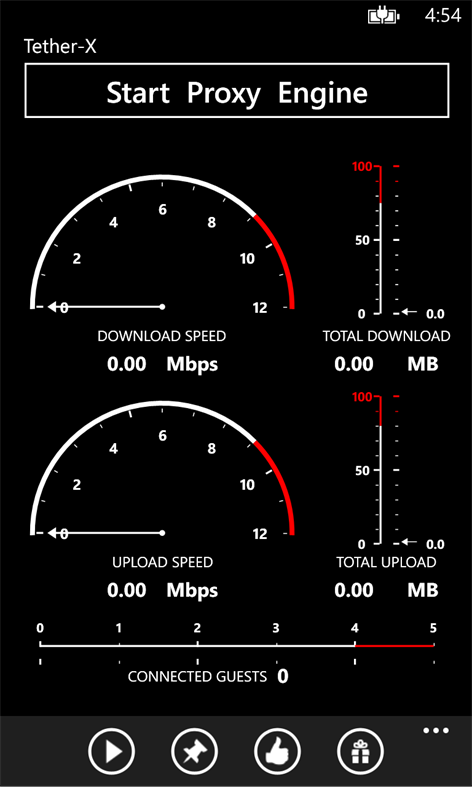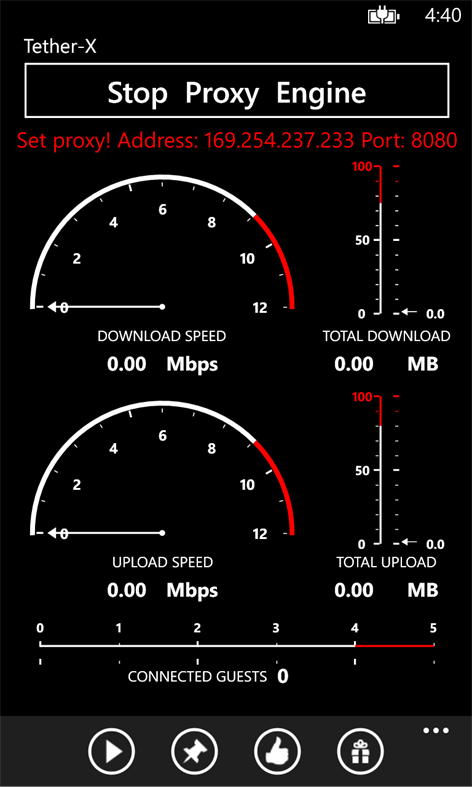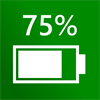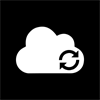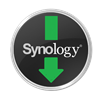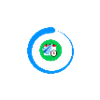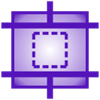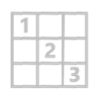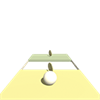Mobile device
Mobile deviceInformation
English (United States)
Description
Tether-X Pro helps you turn your phone into a Wi-Fi hotspot. By configuring a few settings in your computer, you can take advantage of the big screen to do anything you want on the web using your phone's data plan. Watch the video how to setup tethering for quick setup: http://bit.ly/tetheringvideo
Note: We don't store or share your location information. Location tracking is required to be able to run the app on the background. Trial version will be limited to 1 time use per day after 10 days of use. You can unlock this by in-app purchasing or buying and start using it unlimited times per day and it will be ad free too!
Steps:
1) Launch an elevated command prompt, cmd (the one with administrator privileges)
2) Now, set up the hosted wireless network using this command. Replace the parts in markup tags with your own choices.
netsh wlan set hosted mode=allow ssid=
People also like
Reviews
-
12/29/2014by Greg
Paid for it once, paid for it twice, wrote the developer (no response) and it still remains the "trial" version, which is timed out and useless. Still waiting for any response from the developer several emails and weeks later. Update: I deleted the program and reinstalled it to resolve a memory issue. This also fixed my erroneous "trial" problem. I still have paid for it twice, and still have had no response from the developer. Two stars because it sometimes works quite well, and then stops working and crashes. And developer non-engagement. An update to fix known bugs is desperately needed.
-
10/18/2014by User
Don't ******* work
-
6/14/2016Favorite app. I use it for hours a day. But now broken by Brian
Update: Still broken. RIP tether-x. The other tethering app is just a piece of garbage. I really do not want to use it but I guess I don't have a choice. The latest release of windows 10 mobile broke this. It just says "make sure WiFi is connected" over&over. Tried closing the app - tried restarting my phone - tried uninstalling - tried using the non-pro version. Did the same with my wireless card. No luck.